Little Images Photography
If you are having difficulty registering in please check the F.A.Q. below. If you still can't login, please contact us on (AU) 1800 77 88 68.
How to make sure you can receive email from us
- What may be preventing Little Images emails from reaching your inbox
- Instructions for Windows Live/Hotmail users
- Instructions for Yahoo users
- Instructions for Gmail users
- Instructions for other Bigpond and other email programs and providers
What may be preventing Little Images emails from reaching your inbox
Spam filters are a likely cause of emails from Little Images not reaching your inbox. Spam filters are used by mail providers and Internet Service Providers (ISPs) to reduce the spam that you receive. Little Images fully supports the fight against spam. However, sometimes legitimate emails like Little Images emails and Survey invitations - emails that you want to receive - may be mistakenly flagged as spam.
Most email providers and ISPs allow you to set up a "trusted senders list" - a list of email addresses that you do want to receive email from. Any email that comes from an address on the trusted sender list is automatically delivered to your inbox, and is ignored by spam filters. Sometimes your address book/contact list is used by your email provider as a trusted senders list.
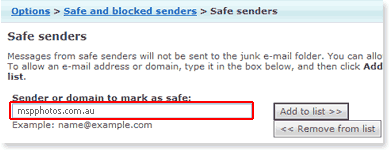
Instructions for Windows Live/Hotmail users
You will need to add Kathryn@littleimages.com.au to your "Safe List". To do this, follow these steps:
- Sign in to your Windows Live/Hotmail account;
- Click on the Options link in the upper right hand corner of the page;
- Under the heading Junk e-mail, click on the Safe and blocked senders link;
- Click the Safe senders link;
- Copy and paste Kathryn@littleimages.com.au into the space provided;
- Click on Add to list >>.
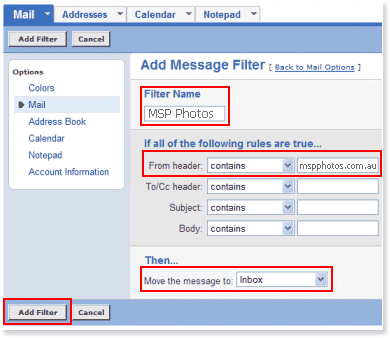
Instructions for Yahoo users
You will need to instruct Yahoo to place all email sent by Kathryn@littleimages.com.au into your Yahoo Inbox. To do this, follow these steps:
- Sign in to your Yahoo email account;
- Click on Options in the upper right hand corner of the page;
- Under the Management heading click on Filters;
- Click Add;
- In Filter Name type Little Images;
- Next to From header: make sure that contains is selected in the drop-down menu;
- On the same line, next to From header: contains copy and paste Kathryn@littleimages.com.au into the space;
- Down lower, where it says Move the message to: select Inbox;
- Click on Add Filter;
- You should also add Kathryn@littleimages.com.au to your address book.
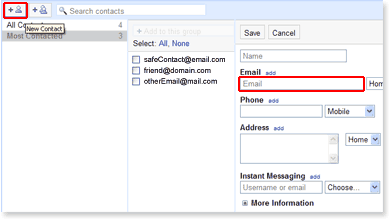
Instructions for Gmail users
You will need to add Little Images to your Gmail contacts. To do this, follow these steps:
- Sign in to your Gmail account;
- Click on Contacts along the left side of any page;
- Click the New Contact button in the top-left corner of the Contact Manager;
- In the Email field, type Kathryn@littleimages.com.au;
- Click Save to add Little Images to your contacts list.
Instructions for other email programs and providers
For other email programs and providers, you should consult the help provided to determine how to ensure mail from a particular address is always delivered to your inbox. Usually this will involve adding the email address to your address book/contact list or to your safe list.
You should add the email address Kathryn@littleimages.com.au.If spam is being filtered by your Internet Service Provider, you should contact them to ask about adding Little Images to a trusted senders list.